I didn’t realise that it has been so long since I last wrote a post! Finding the time to spend creating content I have found to be a challenge, think I need to allow a set amount of time each week to make some progress, even it is it just a paragraph or two into a draft post.
Anyway, recently I was able to work on a project with a customer who utilised HCX and was looking to upgrade and benefit the new HA feature that is available within HCX Enterprise for the NE Appliances. Sounded like a great opportunity to carry out a test in the lab ahead of the customer work to ensure a seamless migration to NE HA with as little down time as possible.
I say as little downtime as possible, as sadly connectivity over the network extension did have to drop for a period of time. This is because we are not able to create a HA group of NE’s while there is an active network extension configured on there. Nor are we able to move/migrate a network extension from one NE appliance to another, we have to remove the network extension and then re-create it.
On to a little detail now then, as you can see below I have 2 network extensions configured in my lab, each one running on a different NE appliance – this service mesh by the way only currently has 2 NE appliances.
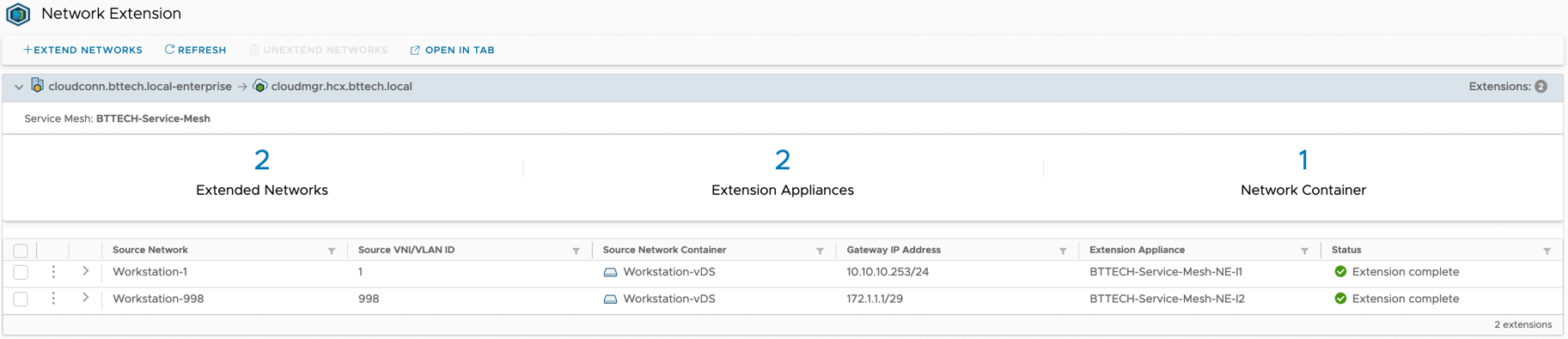
Once the HCX system had been upgraded, I had a choice of upgrading the current NE appliances and then migrating the extensions, or deploying new NE appliances and avoiding time sprawl upgrading something that I was effectively going to be deleting later in the process. So the next step was to edit the service mesh and increase the number of NE appliances from 2 to 4.
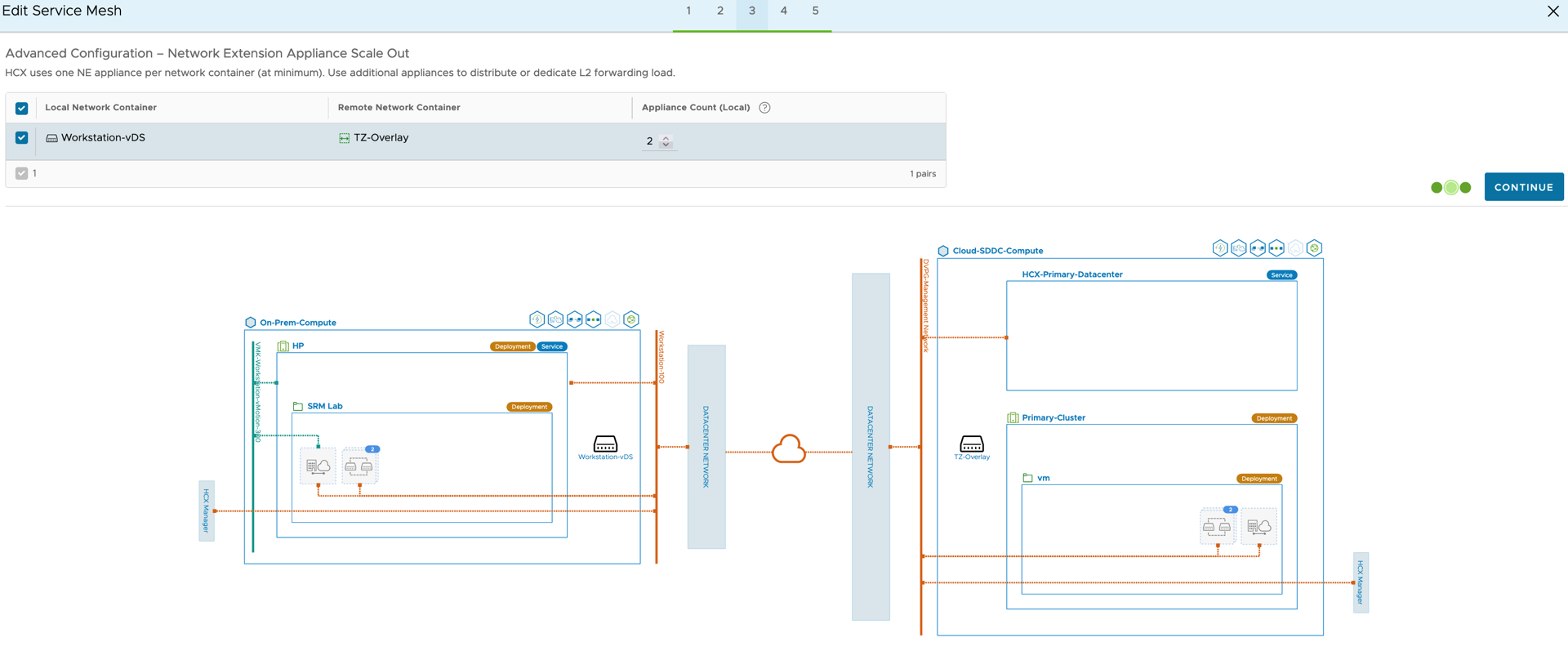
Once complete there are then a total of 4 NE’s available within the service mesh as seen below.
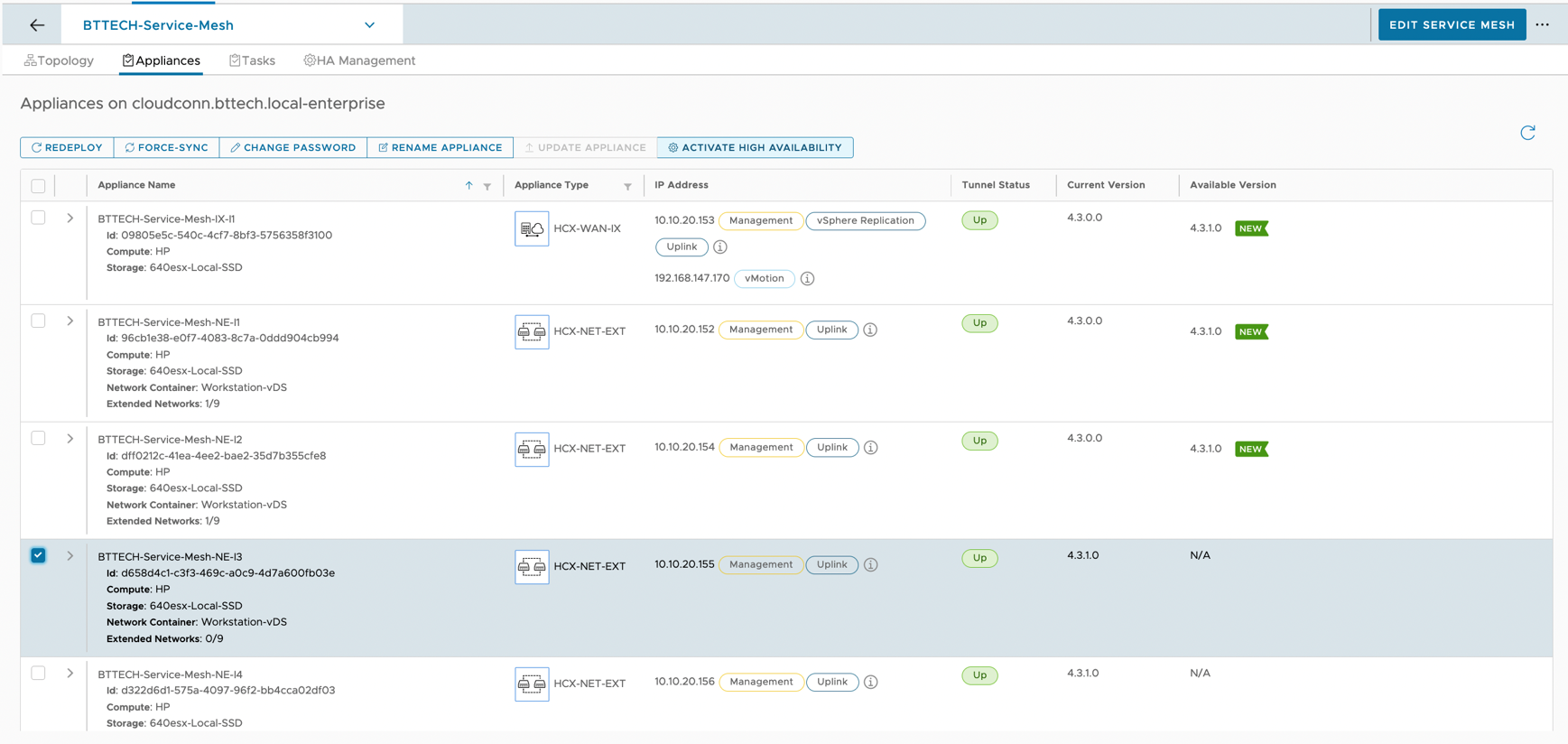
You may have also noted in the screenshot above, one of the newly deployed NE’s has been selected and we have the option to “activate high availability”, which as mentioned is a HCX Enterprise feature, but could be well worth investing in if your HCX network extensions are going to be running for a long period of time with a lengthy migration plan. Once high availability has been activated, HCX will set about creating a HA Group which will contain the 2 NE appliances. For the OCD, there isn’t the option to chose the secondary appliance in the HA Group, this is done automatically. It pain’s me to say as well it is random and when I completed the work on the customer platform, the HA group contained NE appliances 3 and 7, not continuous numbers :(. Once the HA group configuration had been completed, we are ready to migrate our network extensions.
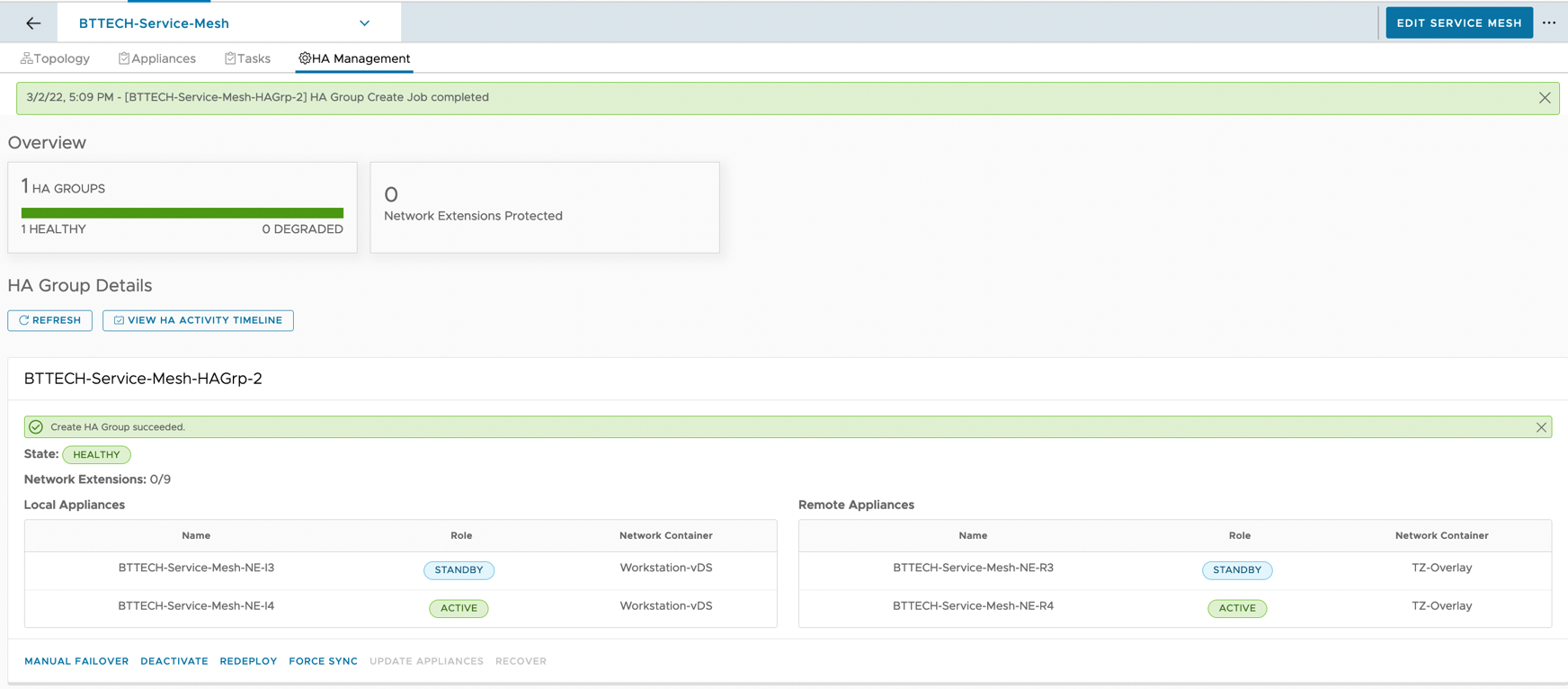
As I mentioned at the start, this is where we do experience a little bit of downtime, ultimately the length of the downtime depends how quickly you are able to remove and recreate the network extension. First step is to remove the network extension, once of course you have taken notes of the IP details if they are not already recorded.

Once that has completed, create a new network extension using the same IP parameters as before but be sure to select the newly created HA group.
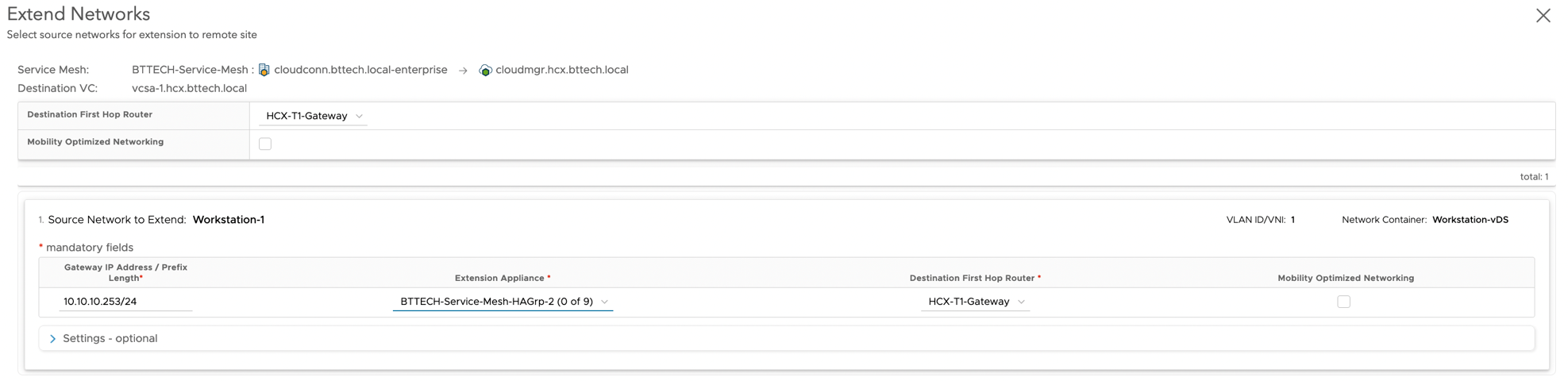
Once the creation has completed, we can see via the NE summary that the extension is provided by a HA NE group.

Simply rinse and repeat the process until all the network extensions are on HA group’s and the standalone NE’s are empty. The service mesh can then be edited again to reduce the number of NE appliances, removing those standalone appliances that are no longer in use. Which in this case in my lab left me with 2 NE’s and the IX appliance.
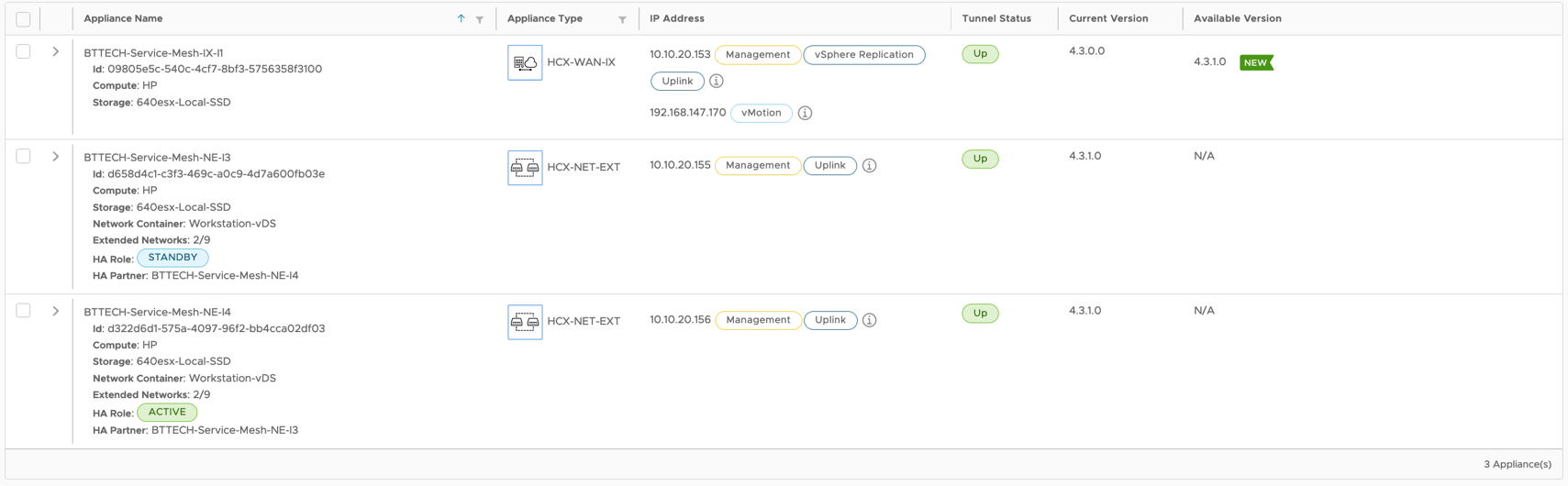
One nice feature for me was the updated topology diagram within HCX Manager following the work, clearly showing the NE appliances and their active standby status.
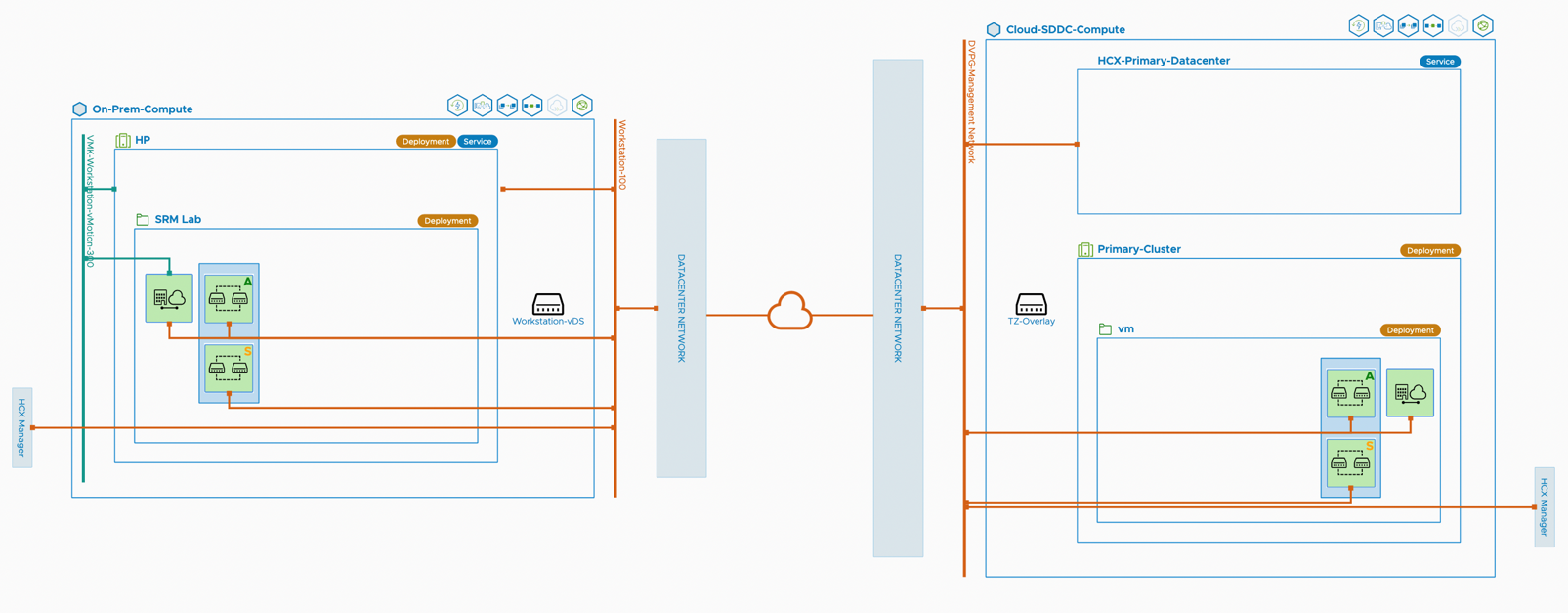




Pingback: HCX NE or NSX Autonomous Edge - which is the better failover? - BTTECH Blog